|
Interviewing for my first job I remember one of the questions being, “How do you plan on integrating technology into your classroom?” Now, twelve years ago we said things like using the SMART board, listening to books online, finding content on the internet to enhance our lessons, or having students do research on the computer. We viewed technology completely differently than we view it today. In fact, just two years ago until now the use of technology in education has taken on a whole different meaning. Let’s stop and think for a minute about how all of us had to go on a HUGE learning curve when moving to online teaching. We had to learn new programs like Google Classroom and Schoology all while we were trying to teach our students to use the tech and learn the content. Both Kara and I follow a pretty helpful rule when using technology in our classrooms. If the content is new the technology is not. If the technology is new the content is not. This allows students to focus on one thing or the other without becoming completely overwhelmed trying to learn two major things at once. Since our primary use of technology has changed to a platform to learn content instead of a way to showcase our learning, we need to remember to still incorporate ways for students to see the use of technology in different ways and to be able to be creative. It doesn’t matter if you are still teaching completely online, hybrid, or you are face to face in the classroom, integrating technology in a creative way can help students not only understand content, but be able to show their strengths and their creativity. We have come up with a list of different apps and ways to use technology with your students.
G Suite for Education: Whether you are waiting to create a slides presentation, use drawing for math, or write a document with hyperlinks these apps are great for incorporating creativity into your classroom with technology. These are some of our favorites from the G Suite.
Notes/Voice Memos: These apps are a great resource at any grade level. They come standard on an iPad and they’re FREE! A few of the ideas we have are geared more for the older grades, but could be modified for the younger grades as well.
GarageBand: Give students the ability to be creative with music.
0 Comments
Leave a Reply. |
AuthorMegan and Kara are educational leaders, professional development experts, and current classroom teachers who are improving the way instruction is being delivered in the standard classroom. Archives
May 2024
Categories |
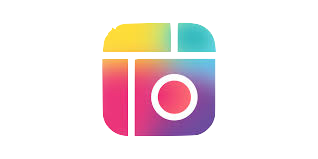
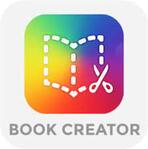








 RSS Feed
RSS Feed
